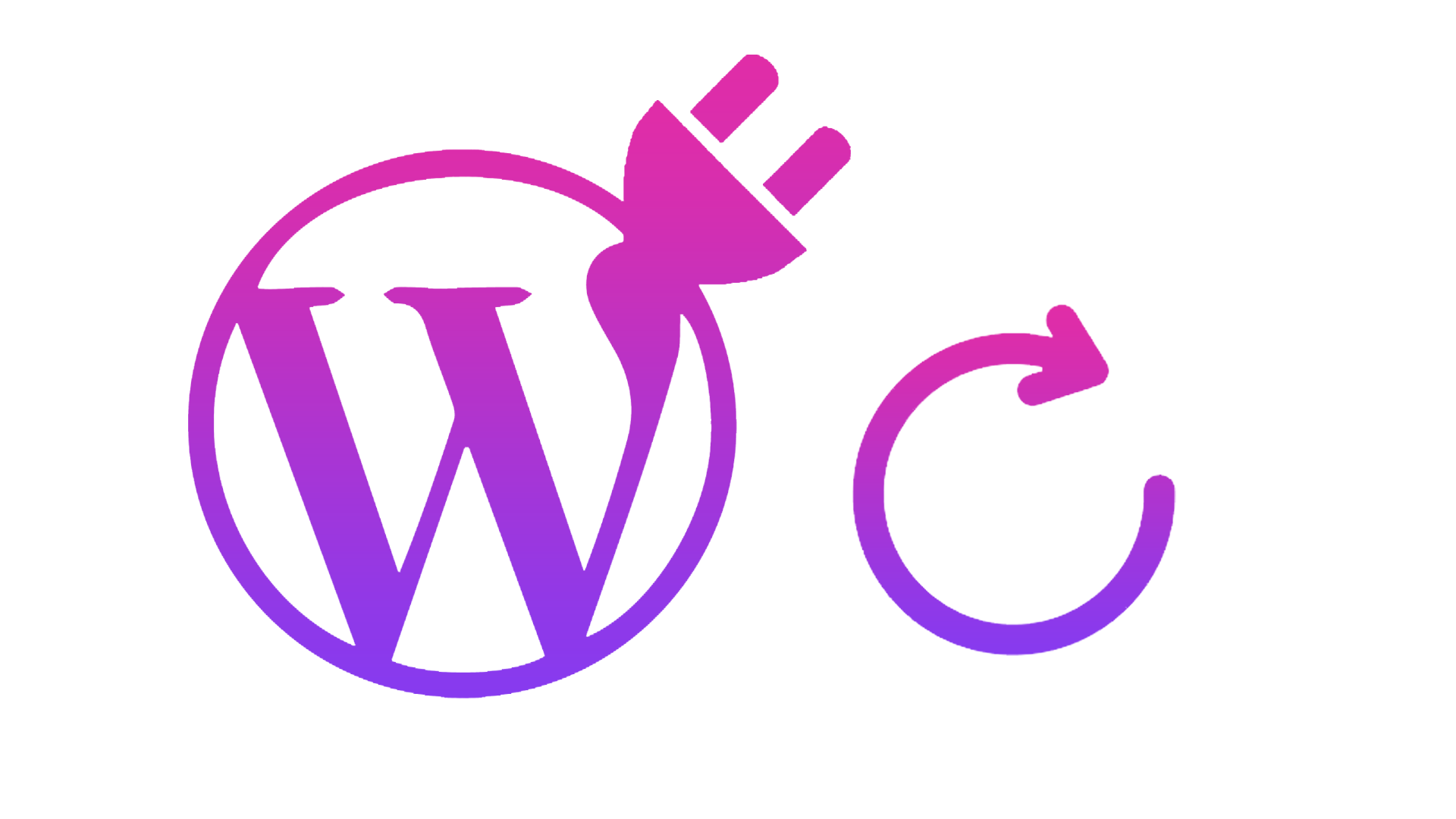Most of the Themes and Plugins in WordPress can auto-update itself even some of the third party one. But then there are some Themes and Plugins who can’t update themself. Now if you tried to update those by uploading the latest version in zip format then you must have seen the message “Destination folder already exists.”
By default, WordPress won’t allow you to install a theme or plugin that is already installed on your site. It doesn’t matter if the version you’re trying to upload is newer or not. This means you’d have to deactivate and delete the theme/plugin first and then upload the new version. Which is honestly a painful and stressful process.
Now there are a lot of ways to avoid the above process but I am going to tell you the one easiest process. For this, you don’t need to use FTP or SFTP as you might have seen on many websites.
Step 1:
Go to your WordPress dashboard then to Plugins then Add New. Search for Easy Theme and Plugin Upgrades. Install and activate it.
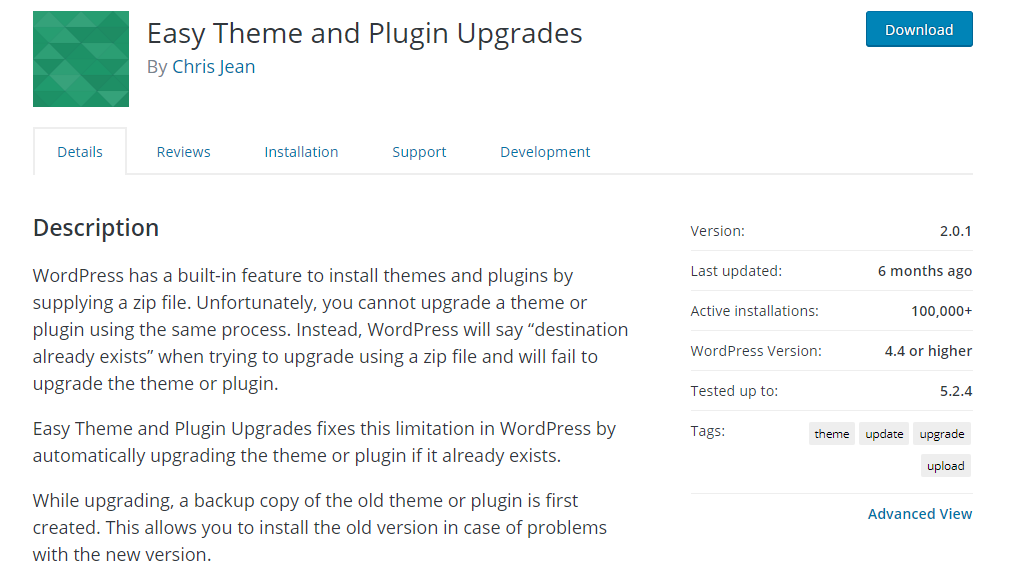
Step 2:
You don’t need to do any types of settings for the plugin. Now with Easy Theme and Plugin Upgrades active, you can try uploading the theme/plugin zip file the same way you did when you first got the “Destination folder already exists” error message. Now just click the Activate link and the new version will be activated on your site.
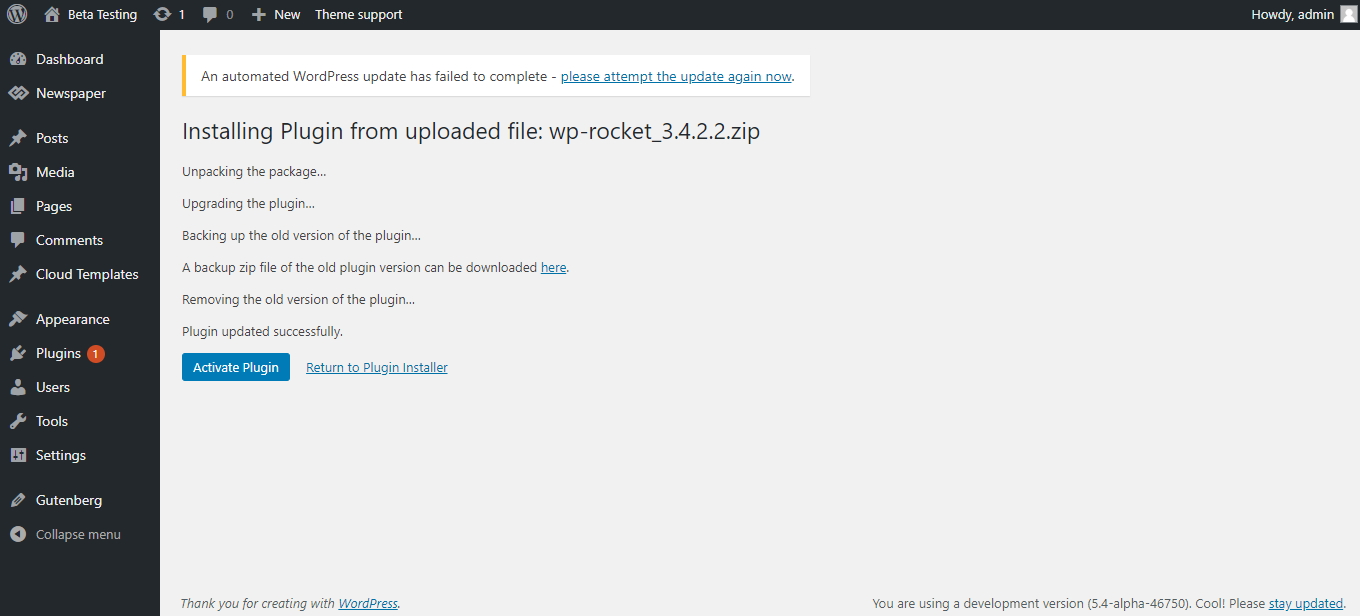
The plugin creates a zip version of the old theme or plugin and saves it in the media folder from where you can download it later.